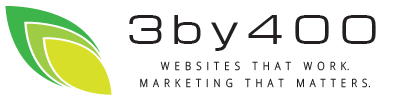Top of Mind from 3by400
What is Go To Meeting?
Although many of you may have participated in a GoToMeeting, some have been missing out on this great "remote" conferencing tool. It's hard not to hear about it these days, as I understand they are now advertising on national TV. Here's to becoming an early adopter.
GoToMeeting is an electronic conference room. To participate in a meeting requires you to do two steps: log onto the site, so you can see the screen display of the presenter; and call into the site, either with your computer-attached mic and headphone or a standard telephone. Once you have completed both of these steps, you will be a full participant in the meeting.
When you are invited to a GoToMeeting (GTM), you will received a link--just click it--and dial-in information. The first time you participate in a GoToMeeting, it will download a small applet (piece of software) on your PC to make sure you are able to see the presenter's screen. This software is safe and small.
If you are "calling" in with your headset and microphone that is attached to your computer, no need to dial, after you have logged onto the meeting, simply click the radio button "Use Mic & Speakers", in the Audio portion of the GTM control panel that pops up on your screen. If you are dialing in with a standard telephone, use the numbers from the invitation to call (it will generally be a far-off area code), enter the access code (also from your invitation), and then enter the audio pin that shows on the GTM control panel.
As a courtesy to other participants, please make sure that your phone or computer mic is mutable. If you are not speaking, please keep your phone muted in order to reduce background noise. Also know that logging on to see the shared screens and calling in on your telephone (that offers muting) will improve the overall performance of GoToMeeting!
Read more about using GoToMeeting.
Here's what you need to do to mute your phone if you have one that does not have a mute button:
- Log onto the viewable GTM first (click the link sent in the email provided).
- When the panel comes up on your desktop, it will show you the number to call, the meeting ID, and the audio code (this is usually something like #78).
- When you call, after you have entered the meeting id, the voice prompt asks you to enter the audio code...which you now have.
Once you have entered the audio code, you have the ability to click the green microphone on your GTM control panel to mute your phone.
Here is the info from the GTM site...some of this is from the presenter's view, but you are fully able to mute yourself! http://support.citrixonline.com/en_US/GoToMeeting/help_files/GTM070004?Title=Manage+Audio