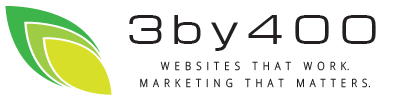Top of Mind from 3by400
How do you set up Google Apps Standard?
We love Google, but sometimes it can be a little tough to find key information that you need. While trying to help someone locate the Google Apps Standard setup (the one that lets you setup gmail and shared calendaring with "@yourdomain.com"), we realized that its downright hard to find on the Google site. So here goes:
1) Go to http://google.com/a and select 'standard edition' they keep moving it around and hiding it.
2) Enter the domain name
3) Create an admin account
4) You'll have to do the captcha and accept terms of service
5) You should now be at the admin dashboard
6) First, you have to prove you own the domain, either by adding a CNAME record to DNS or creating an HTML file. If the site's already set up, use HTML file, if it's not built yet, add a CNAME and click the button at the bottom that says you've finished, verify the domain.
7) Now from the dashboard, choose 'user accounts' and create the new user accounts: First Name, Last Name, login name and password. If you don't enter a password, the system assigns a random one.
8) The admin can add an alias for a user, but can't set forwarding.
9) To activate the email, go to the dashboard and click the 'activate email link'. It'll be a set of instructions on how to set up the domain's DNS MX (mail exchanger) records so that email bound for that domain go to one of about a half-dozen google servers.
Complete these steps and all should be well.