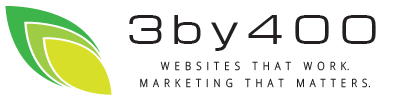Just a quick FAQ for those that get the following error message while using the MailChimp Module.
Can't find lists: Invalid Mailchimp API Key: xxxxxxxxxxxxx . You are accessing the wrong datacenter - your client library may not properly support our datacenter mapping scheme.
Error code: 104
Please make sure you're using the entire API key. The MailChimp API looks for the Datacenter ID at the end of your API key:
xxxxxxxxxxxxx-us2
If you just use the numeric portion, MailChimp won't recognize your datacenter.
(Developer's note: I'm so used to double-clicking to select a whole word that I've goofed this up myself! Just don't tell anyone.)