Knowledge Base - Easy Help When You Need It
- Created: Monday, 24 November 2014
- Last Modified: Monday, 01 December 2014
In order to help us best identify and assign your help request (ticket), please select "Get Support" and log onto our site. Once logged on, you will be redirected to the "New Support Ticket" view, on the "Open New Ticket" tab.
If you are logging on to receive or provide an update on an existing ticket, click the "Open" tab for a list of your existing help requests.
If you need to open a new ticket, please select the appropriate product:
If, at any time during the ticket submission process, you would like to start over, simply click the "back" button at the bottom of your screen.
Once you have completed the form, press the "Create New Ticket" button and our ticketing system will help route you to the next available team member with the proper skills to assist you. We commit to ticket assignment and acknowledgement within 24 hours, depending upon your desginated priority, but are happy to report that most tickets are resolved and closed within four (4) hours.
Here are a few tips to help make this process as efficient as it can be:
If you are logging on to receive or provide an update on an existing ticket, click the "Open" tab for a list of your existing help requests.
If you need to open a new ticket, please select the appropriate product:
- Choose "Client Website Support" for help with a site we are currently managing for you, or for hosting questions.
- Choose "MailChimp Module2" if you need assistance configuring or resolving an issue with the module and have purchased an active support subscription.
- Choose "BrainTree Payment Plugin for HikaShop" if you need assistance configuring or resolving an issue with the plug-in and have purchased an active support subscription.
If, at any time during the ticket submission process, you would like to start over, simply click the "back" button at the bottom of your screen.
Once you have completed the form, press the "Create New Ticket" button and our ticketing system will help route you to the next available team member with the proper skills to assist you. We commit to ticket assignment and acknowledgement within 24 hours, depending upon your desginated priority, but are happy to report that most tickets are resolved and closed within four (4) hours.
Here are a few tips to help make this process as efficient as it can be:
- Assess and assign the proper priority - Critical is generally accepted as a site down or significantly maimed situation, and the degrees of priority are reduced from there.
- If your issue is urgent and you do not receive a response from us within fifteen minutes, please call us at 678-329-9321.
- Please submit only one issue per ticket. A ticket can contain multiple questions about a given issue, but we will all be able to keep better track of the issue and solution if issues are unique within a ticket.
- The more descriptive and specific you can be, the more quickly we can provide a solution for you. If you are receiving an error message, write it down in the ticket, or capture a screen shot of it.
- While you are awaiting our response, take a look in our knowledge base to see if your question is addressed there.
- If you find your answer or resolve your issue, please update your ticket with the resolution so we are aware that your ticket can be closed.
- If you cannot view your site, try viewing other sites first. Next, try viewing your site from another device, such as a laptop, iPad, or mobile phone.
- When you are blessed enough to not be the only person in your organization who might need to log a ticket, just let us know their name and email address, and we will set up a separate account for them, including notification of their credentials via email.
- Give us feedback! If we can improve our support to you, we welcome the opportunity.
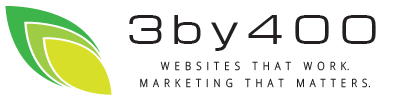
 Very helpful
Very helpful  Could be better
Could be better  Not helpful
Not helpful