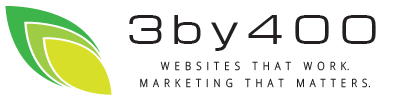The following fields can be found in the MailChimp Module2 backend configuration.
Show Errors - If set to Yes will show errors on the frontend. This feature is useful for troubleshooting.
MailChimp API Key - This value is required to connect to your MailChimp account through the MailChimp API. (Note: to find your MailChimp API Key login to your mailchimp account at http://mailchimp.com then from the left main menu, click on your Username, then select "Account" in the flyout menu. From the account page select "Extras", "API Keys". Your API Key will be listed in the table labeled "Your API Keys". Copy / Paste your API key into the MailChimp Module2 setup.
MailChimp List Unique ID - This value is required so that the correct MailChimp list is selected for subscription. (Note: to find your MailChimp List ID login to your mailchimp account at http://mailchimp.com then when viewing your MailChimp Lists, select the list you wish to offer user sign-up, then click "Settings" and then "List name & defaults". Your list id will be at the top of the right column below List ID. Copy / Paste your List ID into the MailChimp Module2 setup.
Module Class Suffix - This is an optional field used to customize the MailChimp Modules2's styling
Show List Name - If set to Yes will show the List Name as it appears in your MailChimp account.
Length of Input Field - This is an optional field used to customize the character length of the modules frontend input fields. The minimum length is 10 characters. If left blank the default 25 characters is used.
Ask Extra Fields - If set to Yes asks for the subscribers first and last names.
Ask Extra Fields (Pro version) - If set to Yes asks for the subscribers first and last names, and also ask for any additional fields you have defined in your MailChimp account.
Ask For Interest Groups (Pro Version) -If set to Yes asks the subscriber to choose from the interest groups you setup for this MailChimp list.
Use secure connection - If set to Yes connects to MailChimp using a secure (SSL) connection.
Check Email Address Validity - If set to Yes checks sign-up emails against a pattern. Disable if you see a validly formatted email address that fails to go through.